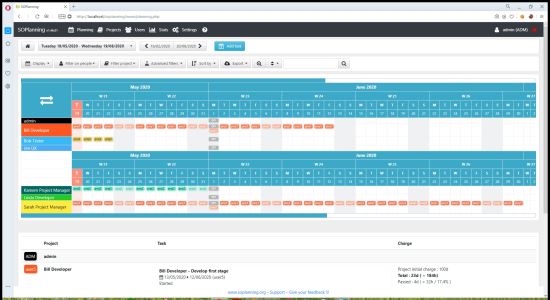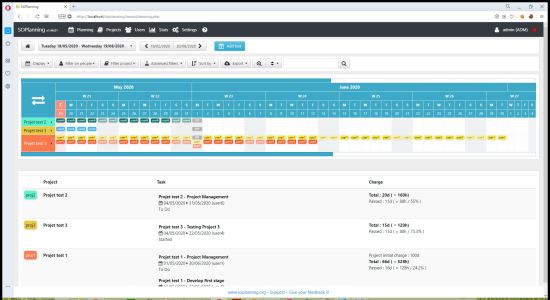|
Software Development Magazine - Project Management, Programming, Software Testing |
|
Scrum Expert - Articles, tools, videos, news and other resources on Agile, Scrum and Kanban |
SO Planning – Open Source Visual Project Management Software
Franco Martinig, Martinig & Associates, https://www.martinig.ch/
SO Planning (Simple Online Planning) is a free web-based open source project management tools that aims to provide the basic functionalities of project planning: defining projects, people, resources, tasks and using all these to create a project plan. It provides a visual timeline that allows managing resources involved in multiple projects, making it easier with color codes. SO Planning is a multi-language tool that is currently available in English, French, Italian, Spanish, Dutch, German, Portuguese, Hungarian and Danish.
Website: https://sourceforge.net/projects/soplanning/ and https://www.soplanning.org/
Version tested: 1.46.01 in May 2020 on a Window 8 (wamp) platform.
System requirements: Apache server, PHP5.2 or higher, MySQL database
License & Pricing: open source, GNU General Public License 2.0
Support: http://forum.soplanning.org/ or through e-mail at support [at] soplanning.org
Documentation: https://www.soplanning.org/en/help-summary/
Documentation
The documentation is available directly from the tool with the (?) button on the taskbar or online from the soplanning.org website in English and in French. Some direct help is also available on specific windows with a mouse-over system.
Installation
Installing SO Planning is easy. You need to transfer the software in the folder of your Apache installation. Then when you point for the first time to the soplanning directory in your browser, the tool will launch an install script that creates your database. You can then login with the default administrator credentials. The installation has a set of demo data, so you can quickly understand how the tool works.
(click on figure to enlarge)
Configuration
There are a various items that you can configure to your own project management context before starting using SO Planning:
-
Public holidays: you can import a calendar for your country
-
The task statuses
-
Places (meeting room, video conference rooms, etc.)
-
Resources (flipcharts, etc.)
-
Planning settings (working days in a week, hours per day, etc.)
-
Task display settings (how to identify tasks)
Places and resources management are optional and you can disable them in the settings. You can also define your e-mail infrastructure to send e-mail notifications and send a test e-mail to check that everything works fine.
Using SO Planning
Defining Project, Users, Teams, etc.
There are three screens to define the users. In the first one you define the user id and system id/passwords as well as its detailed user’s rights (managing and/or viewing users, projects, etc.). The second screen allows customizing user’s notifications and color. Finally, you can enter personal data like the home address and phone number in a third screen. Users can be part of teams. The id and names of people and teams could be used to sort the view of your planning board.
You can define a project with its id, name, color, the effort in man/days and a deadline. You can additionally input a link to a website or web page and write some notes about the project. Projects can be part of a group and have a user as the project owner.
Planning Your Projects
You can define a task and associate it with a person, a project, a resource and a place. You can input a start date and defines its deadline either directly with a date or inputting a number of days. You can also define the status of the task (To Do, Started, etc.) and define if this is a milestone. There is a duplicate feature that allow easily copying existing tasks in new projects for instance. There doesn’t seem to be a control of the allocation of a person to multiple tasks, except the fact that is clearly visible on the planning board! The concept of dependency, task A must be finished before task B starts, is also not implemented. All updates are applied in real time. There is no feature to “save” a situation or undo a change.
(click on figure to enlarge)
The planning board allows to quickly view the timeline of usage from different perspectives: project, people, places or resources. You can easily access an item (person, task) data by clicking on it. The upper part of the screen show the timeline. The lower part shows hours assigned to perspective. If you have a large number of project or people, you can use filters on your planning board to isolate the data of a specific project, team or person. This limits the amount of data that you see on your screen. There also some more advanced filters that allows selecting only tasks or projects in a certain status. Additionally, you can sort the planning board using the names and id of people and team. The data from your planning board can be exported in different formats like csv, xls or pdf.
Conclusion
SO Planning achieves what it is built for: providing a simple tool to easily perform project planning with a good visual board. It is easy and intuitive to use, multi-language and can be installed quickly on any AMP platform. You can quickly understand all the concepts behind it and be productive. A paid hosted version is also available. The tool lacks the features (like task dependency) that might be needed for complex projects with a large number of task and people, but will satisfy the needs for smaller teams working on simpler projects. During my test, I have seen some minor, but non-blocking, bugs, maybe also due to my local configuration.
Related Project Management Resources
Click here to view the complete list of tools reviews
This article was originally published in May 2020
|
Methods & Tools Software Testing Magazine The Scrum Expert |